The signature in an email is a subtle touch to introduce yourself and represent your company, now you can generate it in the blink of an eye in GETitOUT. 😉
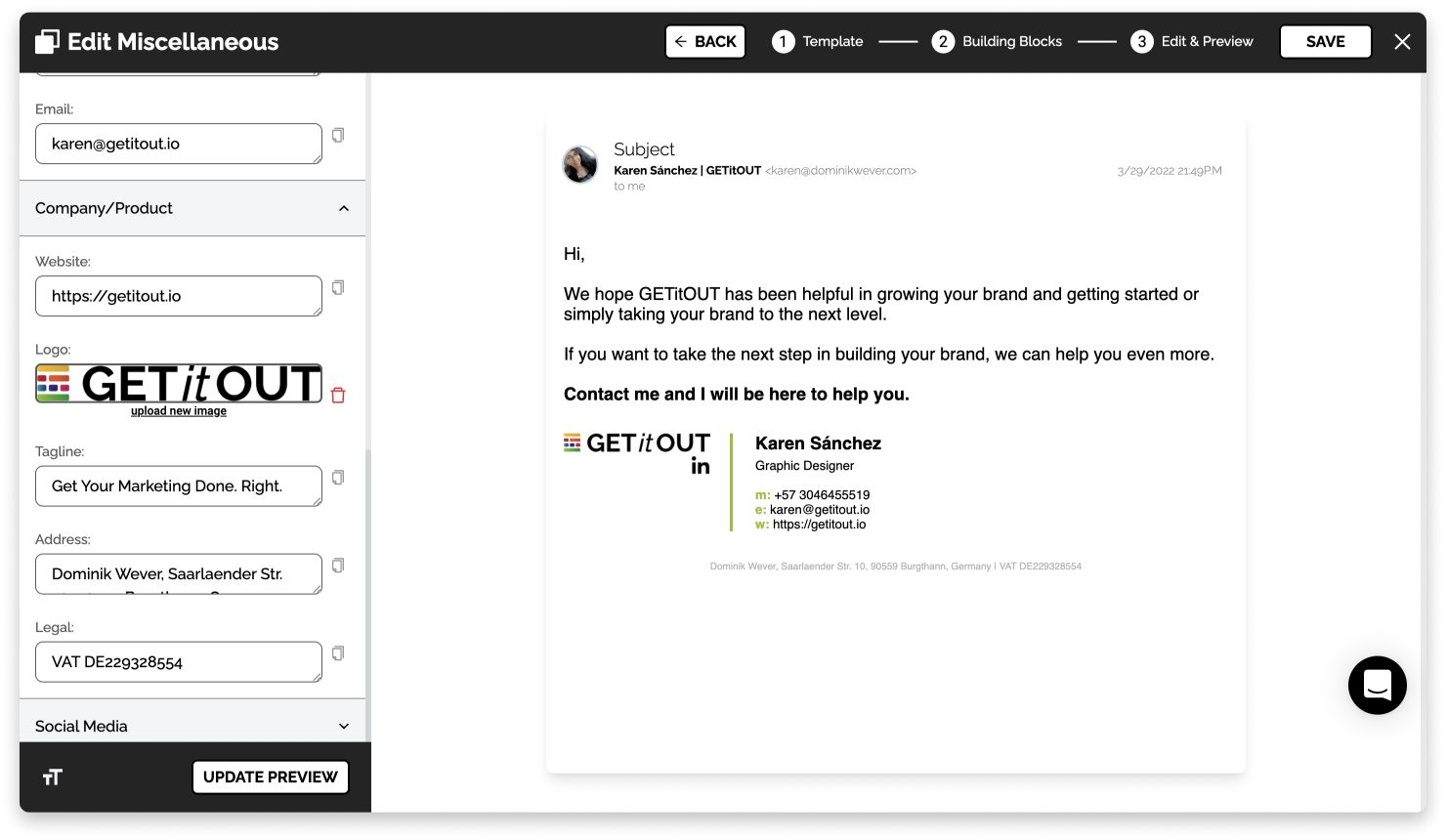
Now, to start using it you only need to click on the COPY button in the editor step 3 or in another case, select your signature from start to finish, then you can spontaneously paste it at the bottom of any email you want to send.
If you want to place this default signature, we will tell you some tips to save it in your favorite email manager.
-
Gmail
-
Outlook
-
Yahoo
How can I configure my default signature in my email manager?
GMAIL 📮
-
You have logged in to your Gmail account, go to the top right, and you will find the Settings gear, there click on See All Settings > to continue.
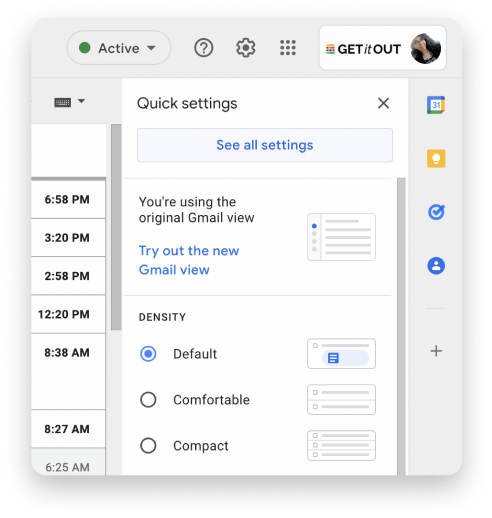
-
You will surely land on the General page, just scroll down to find the Signature section. Click on Create New Signature, give it a name, and you can paste your signature in the white space.
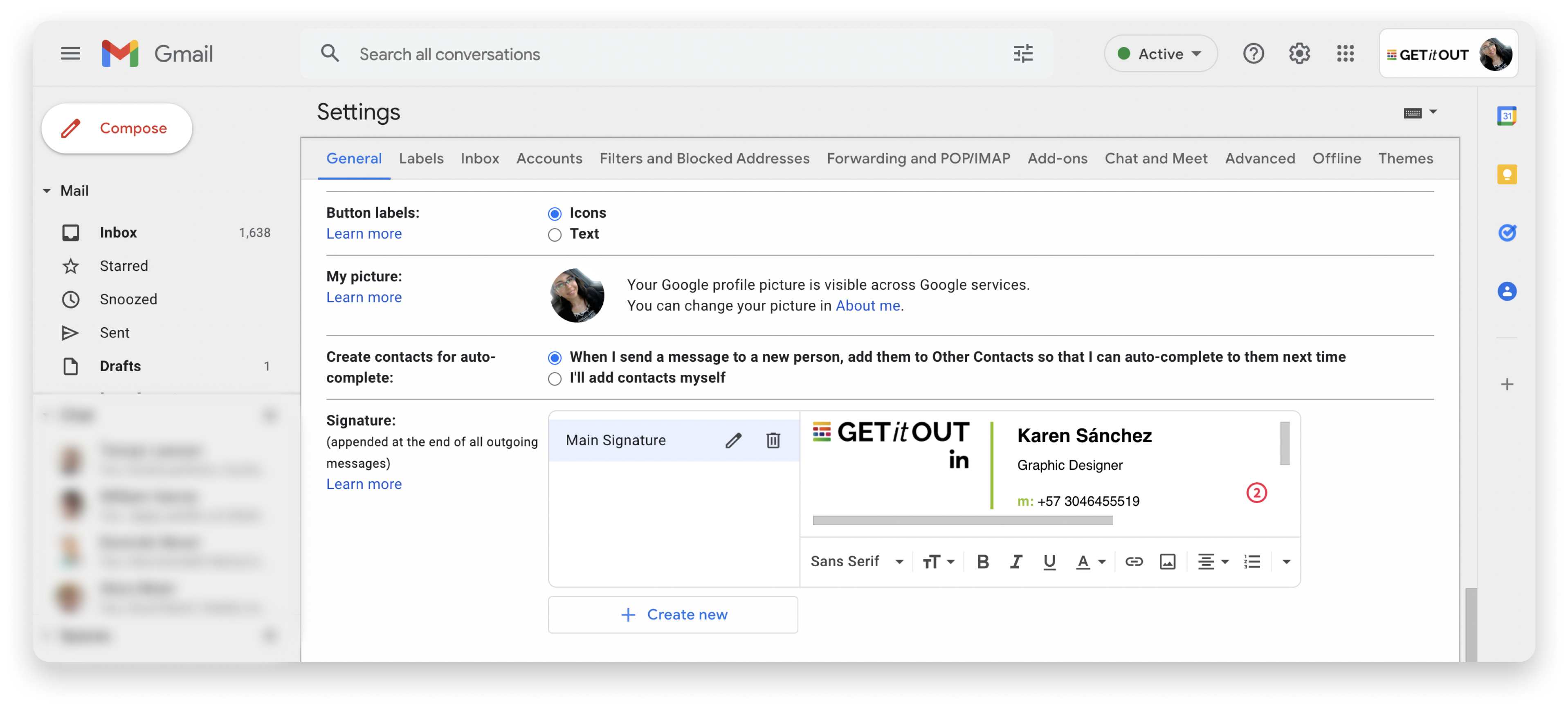
-
By pasting your signature, you can specify whether to show it by default and for which of your emails it will be assigned.
Finally, click on Save Changes and Try it yourself. 😉
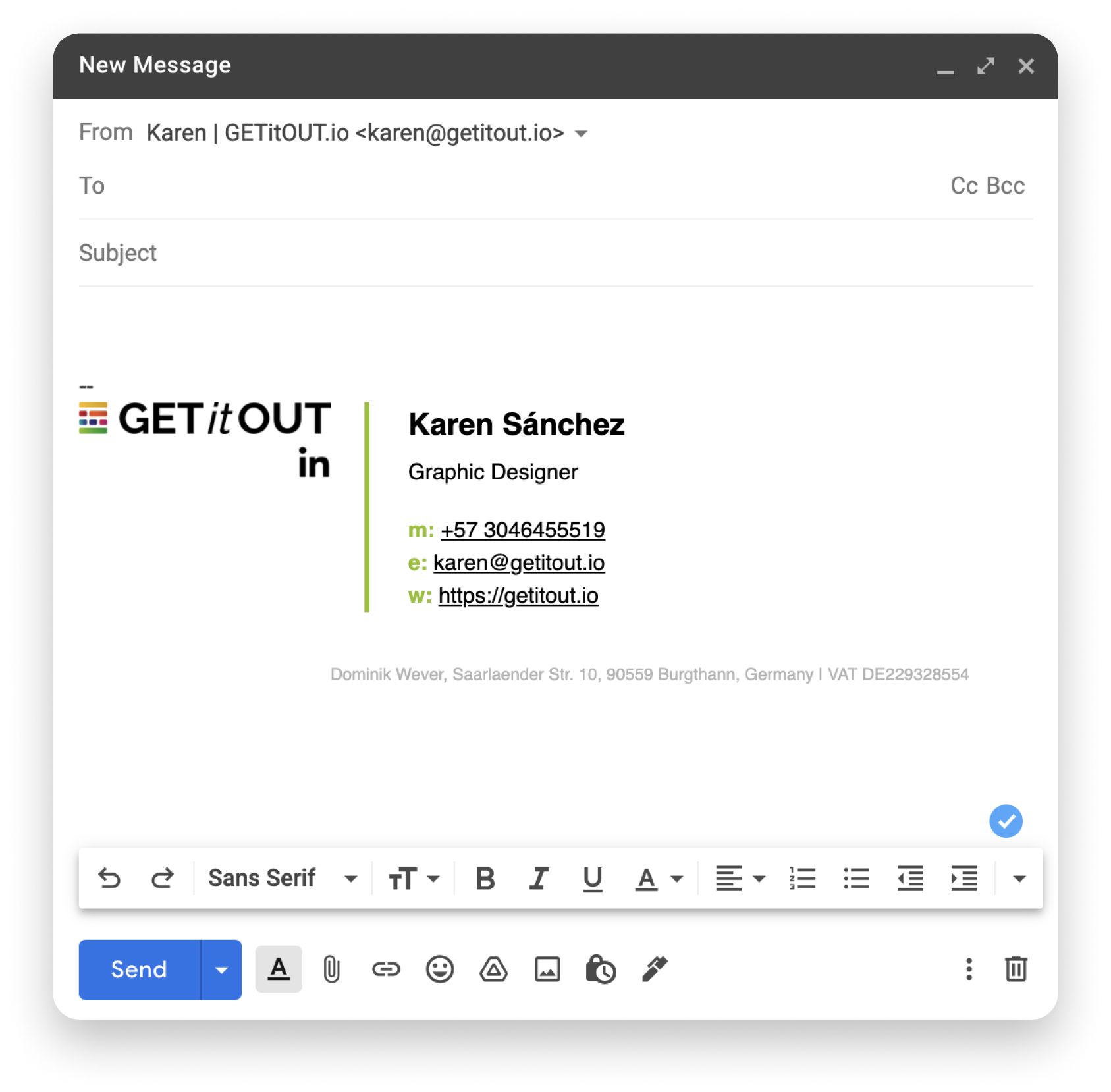
OUTLOOK 📬
-
If you are logged into your Outlook account, you will surely be able to see the icon bar in the upper right part, here you will find the Settings, very similar to Gmail.
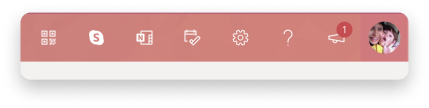
-
You will open a general configuration popup, you will have to go to Mail > Write and Reply > Email Signature. Here you will find the place to create a new signature, also add a name and paste the results of GETitOUT.

-
Always remember to Save your Changes, now Try it yourself and send an email with your first signature of GETitOUT.
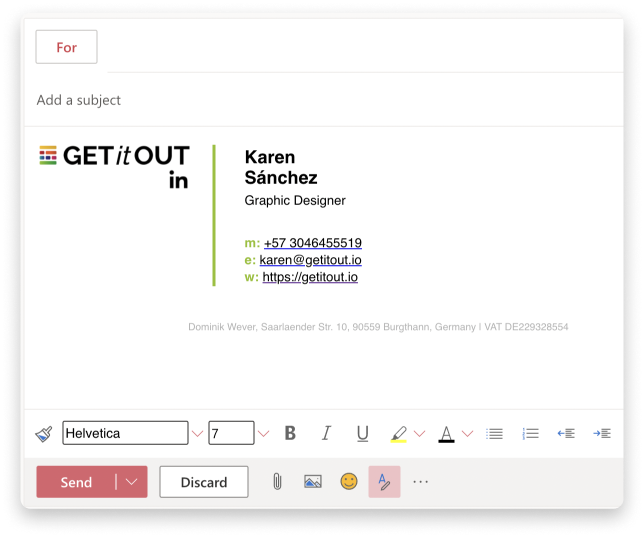
YAHOO 📥
-
You have logged in your Yahoo account you will find the generic Settings icon at the top right, click here and reach the end of the menu where you will find More Settings.
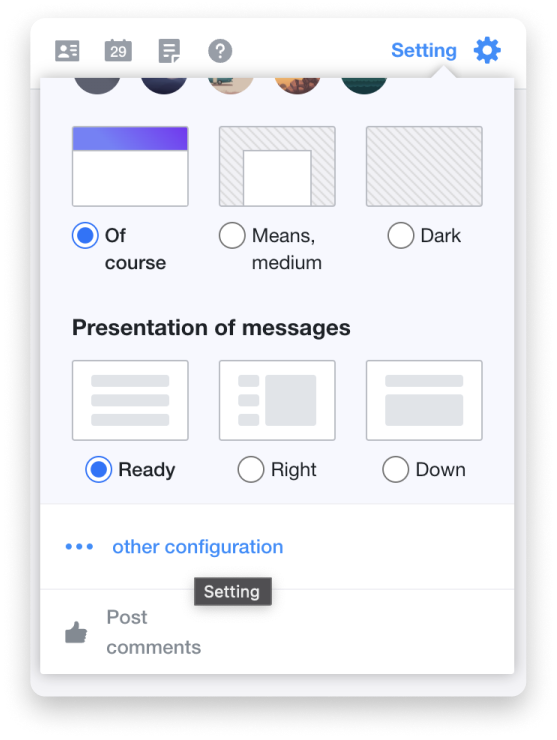
-
You will get to the full Settings page, on the left sidebar you will see the Writing Messages and Signature section, the place where you can paste your GETitOUT result.

-
Remember, if you can't find the space to paste your signature, you should activate the option in your email, by default it can be deactivated.
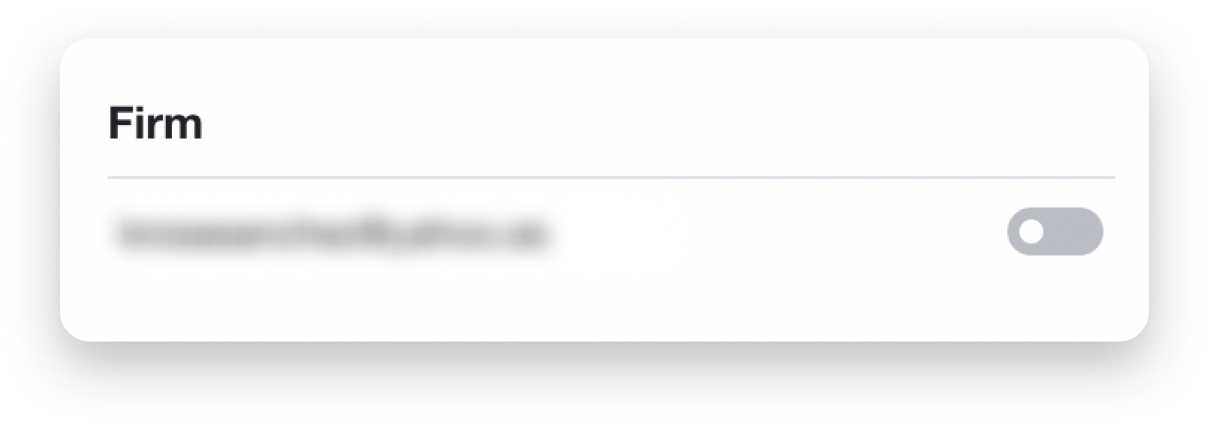
That's it!
Any questions? Shoot us an email: [email protected]
We will be here to help you. 🙌🏻