We know how difficult it is to write texts that attract clients, that's why we know how important it is to give a personal touch when formatting texts. Focus significant phrases with bold, frame pending notes in italics, add color, add a link or create a list easily.
Now you can do it inside the GETitOUT editor. Give your touch to texts in marketing materials like as websites, landing pages & emails with Markdown Formatting when creating/editing these.
Now let's get started, here I explain how to do syntax. 😉
-
Emphasis
-
Links
-
Color
-
Strike-through
-
Unordered Lists
-
Ordered Lists
-
Advanced (color)
Hey! But, where can I edit the texts with the Markdown? It is very simple, in the mode of creation or editing of any marketing material you can use this function, you will see an informative help bar that will remind you how to put it into practice.
Remember: At the moment, you can't combine syntax with each other, such as using bold and strike-through in the same text or adding a color to a link. Do not worry! We will be improving this step by step.
SYNTAX
Emphasis
|
__This text will be italic.__ **This text will be bold.** |
Preview:
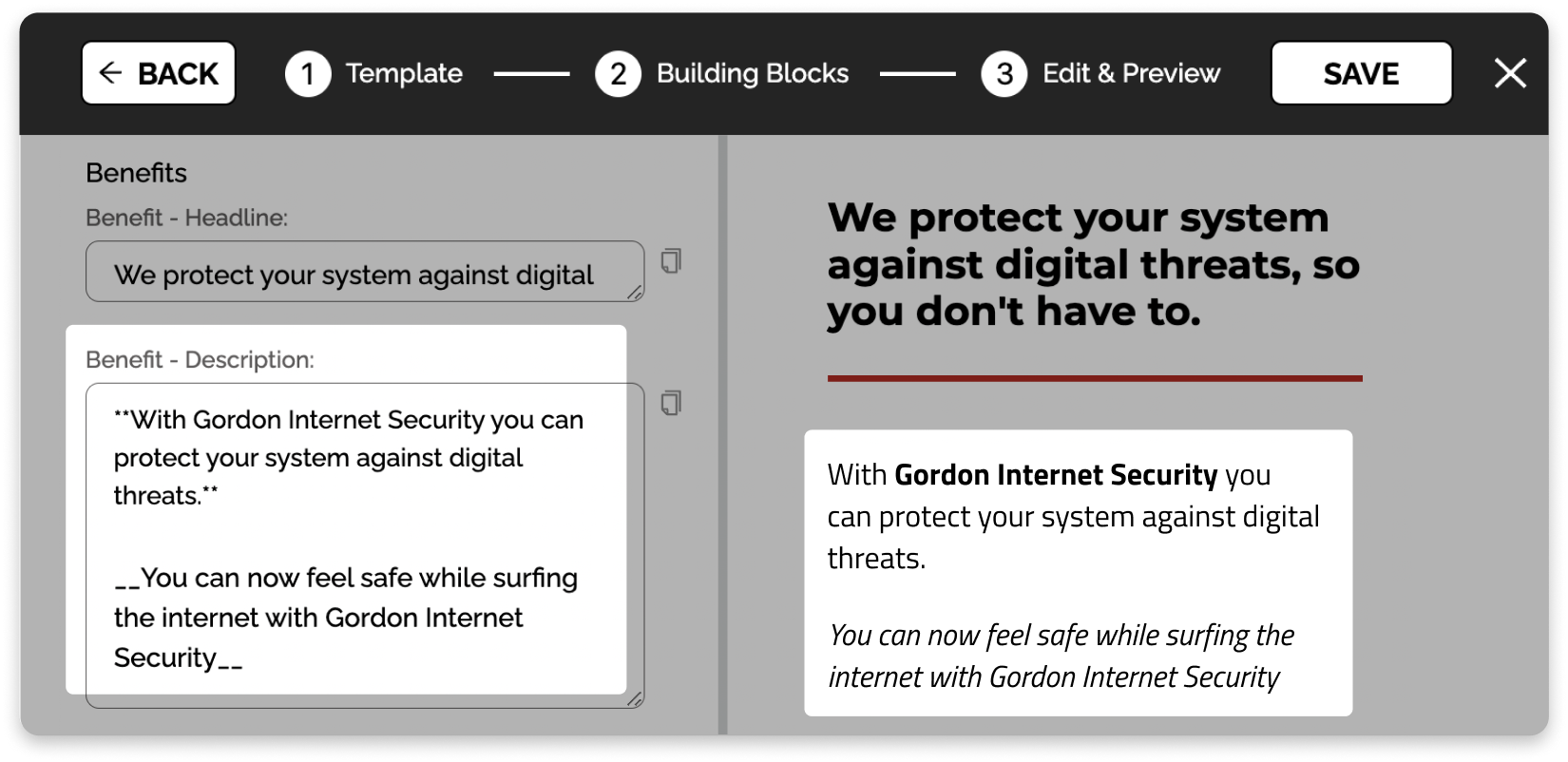
Links
|
[link text] (https://example.com) You can to include links as https://example.com in your texts. |
Remember: The URLs you insert open by default in a new tab.
Preview:
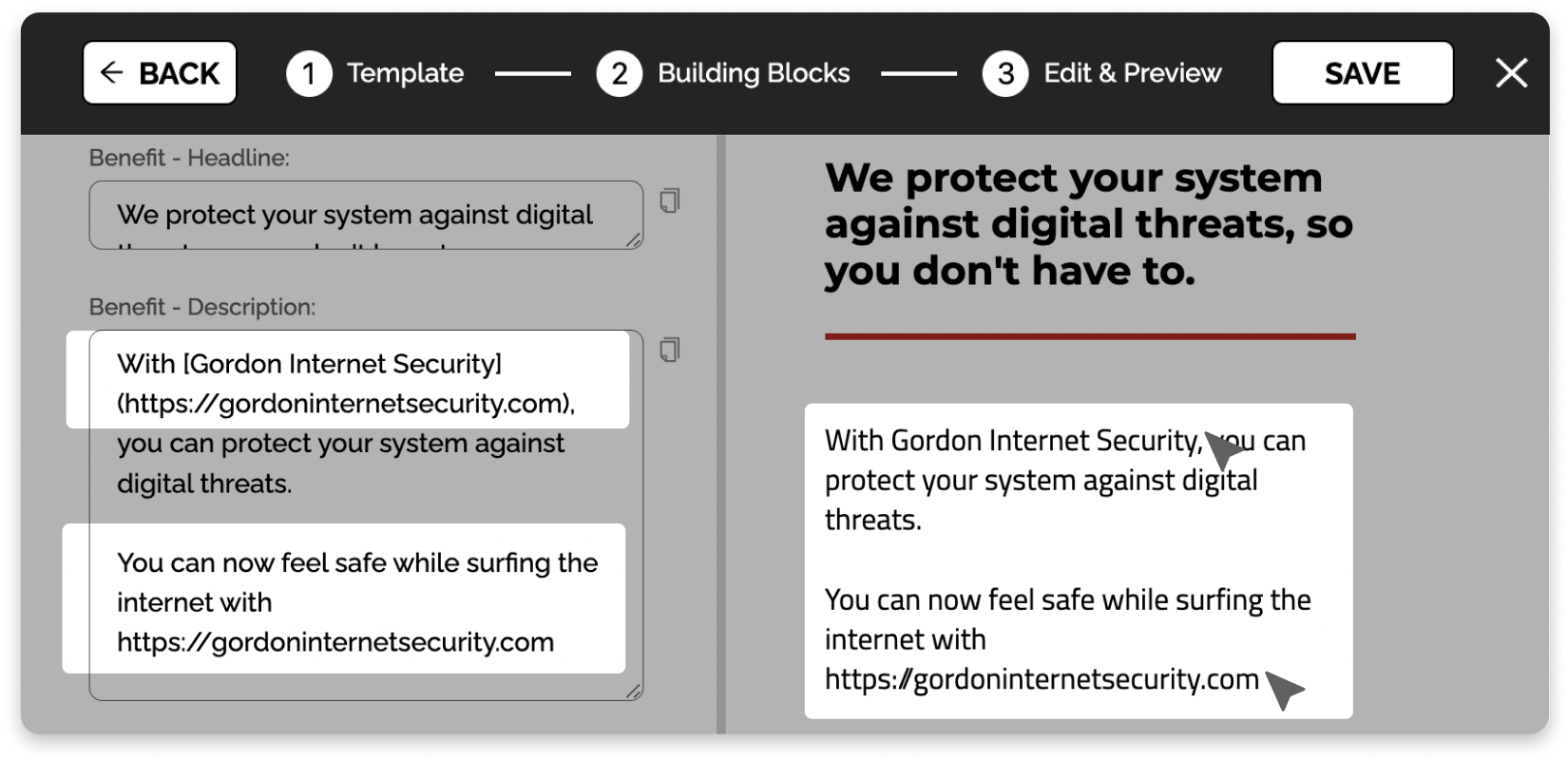
Color
%%This text will be displayed in your primary main color.%%
%%%This text will be displayed in your secondary main color.%%%
Preview:
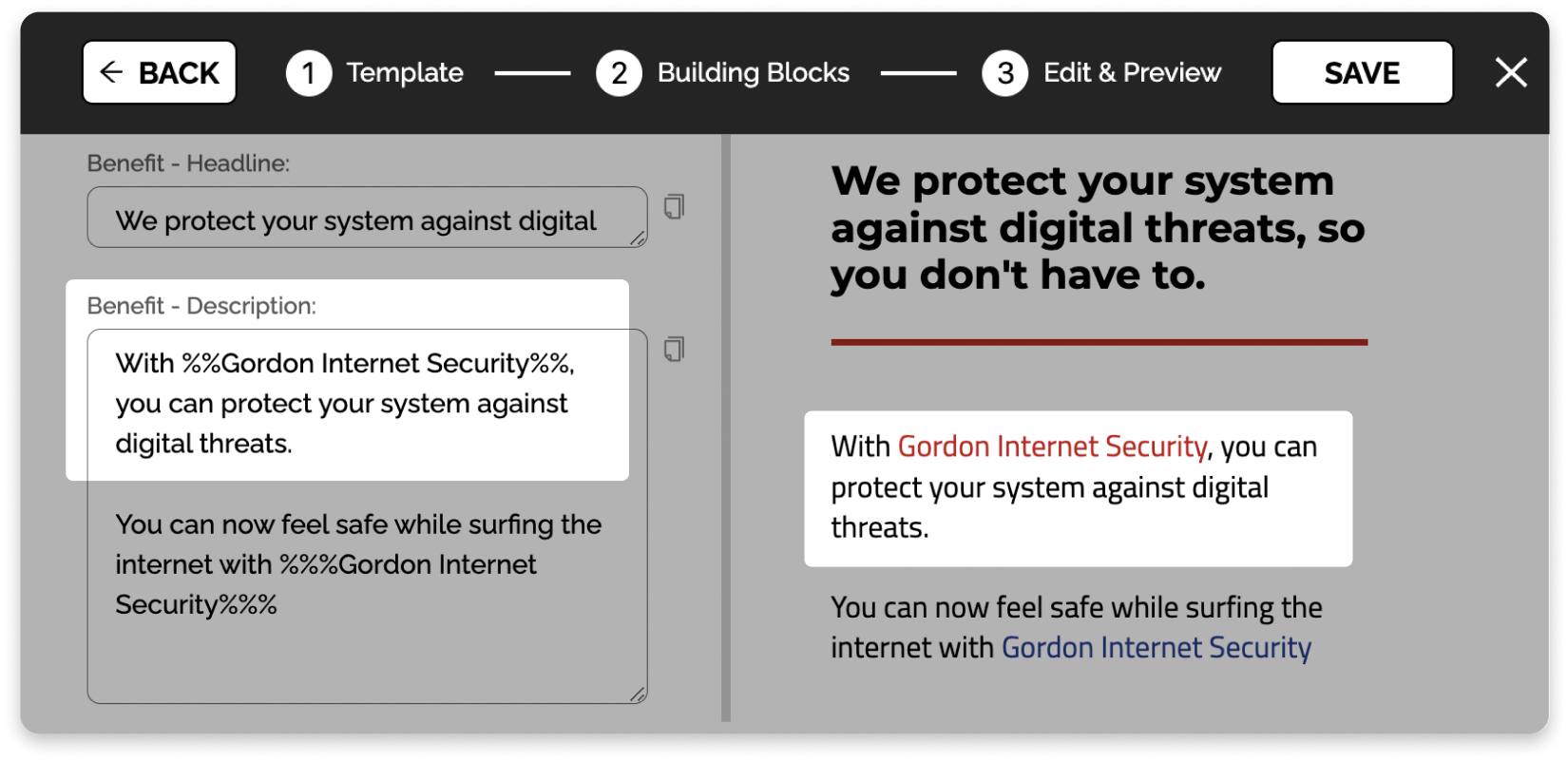
Strike-through
~~This text will be strikethroughed~~
Preview:
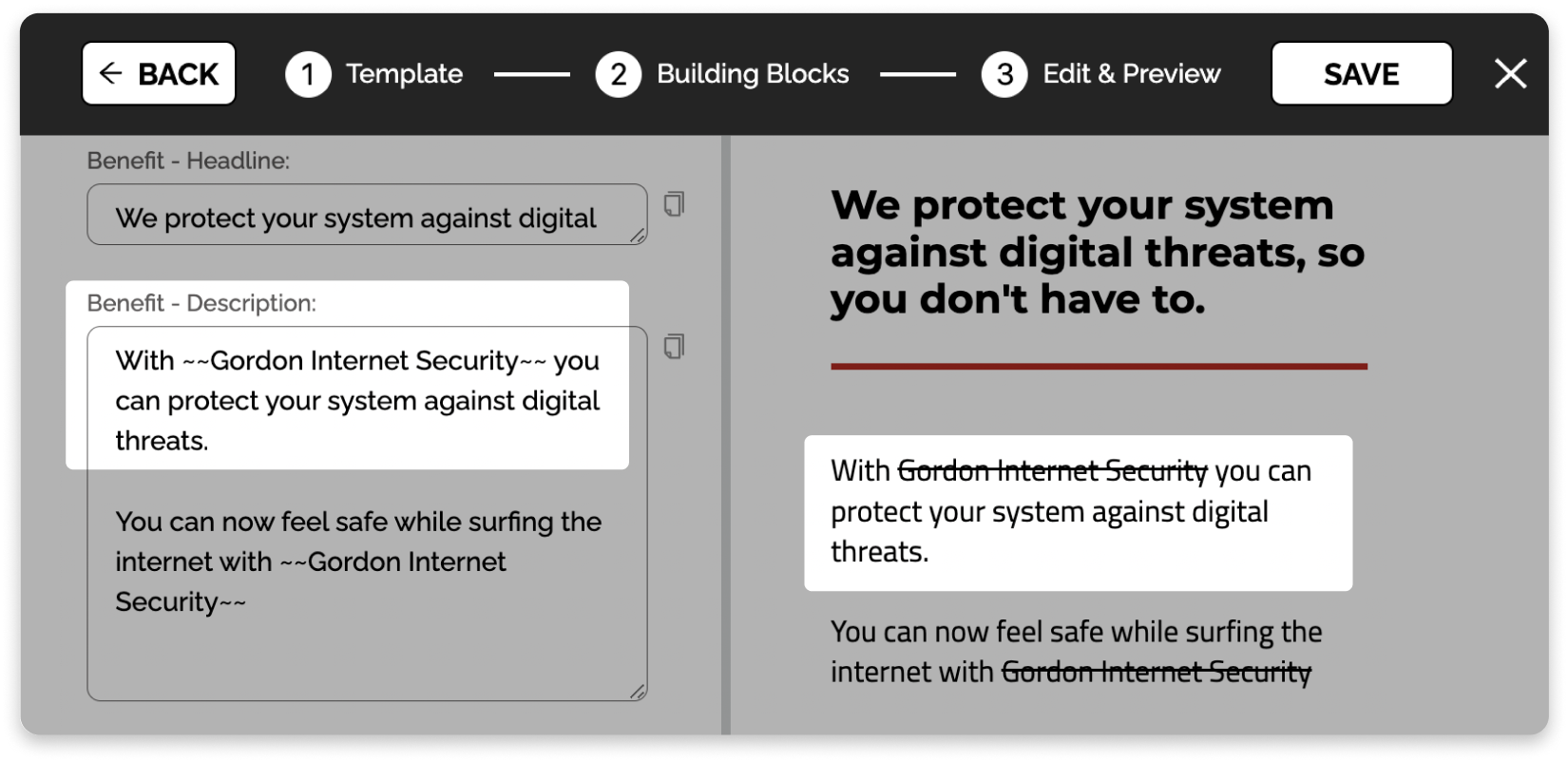
Unordered Lists
* Item 1
* Item 2
* Item 3
Preview:

Ordered Lists
1. Item 1
2. Item 2
3. Item 3
Preview:
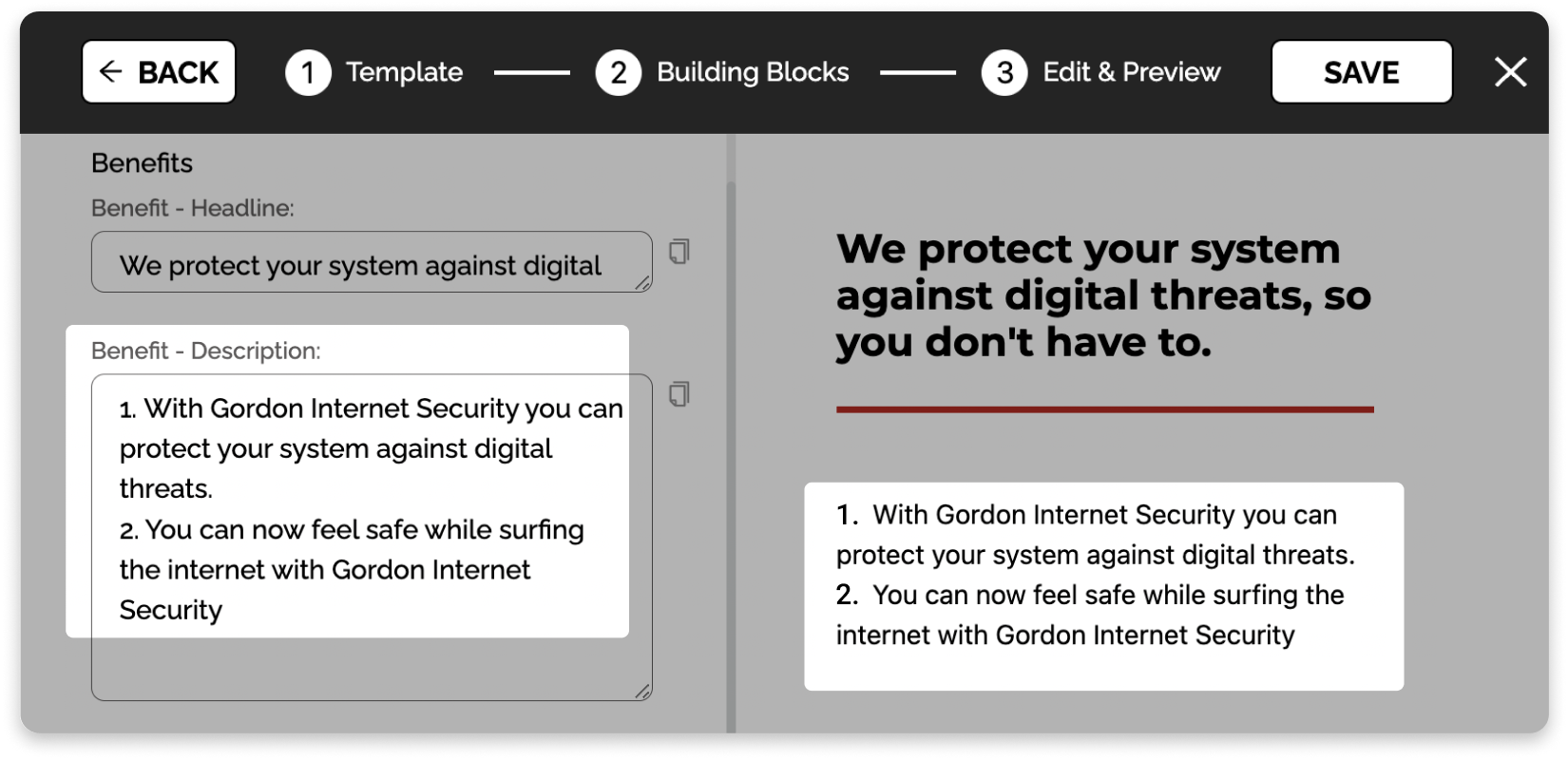
Advanced
For special use cases, e.g. to use a specific color for a word, you can even use HTML directly in the text box. BUT be careful, as using HTML directly can break the layout of the website or email. Also, we don't support all HTML tags.
Example:
<span style="color: red">This text will be red</span>
Preview:
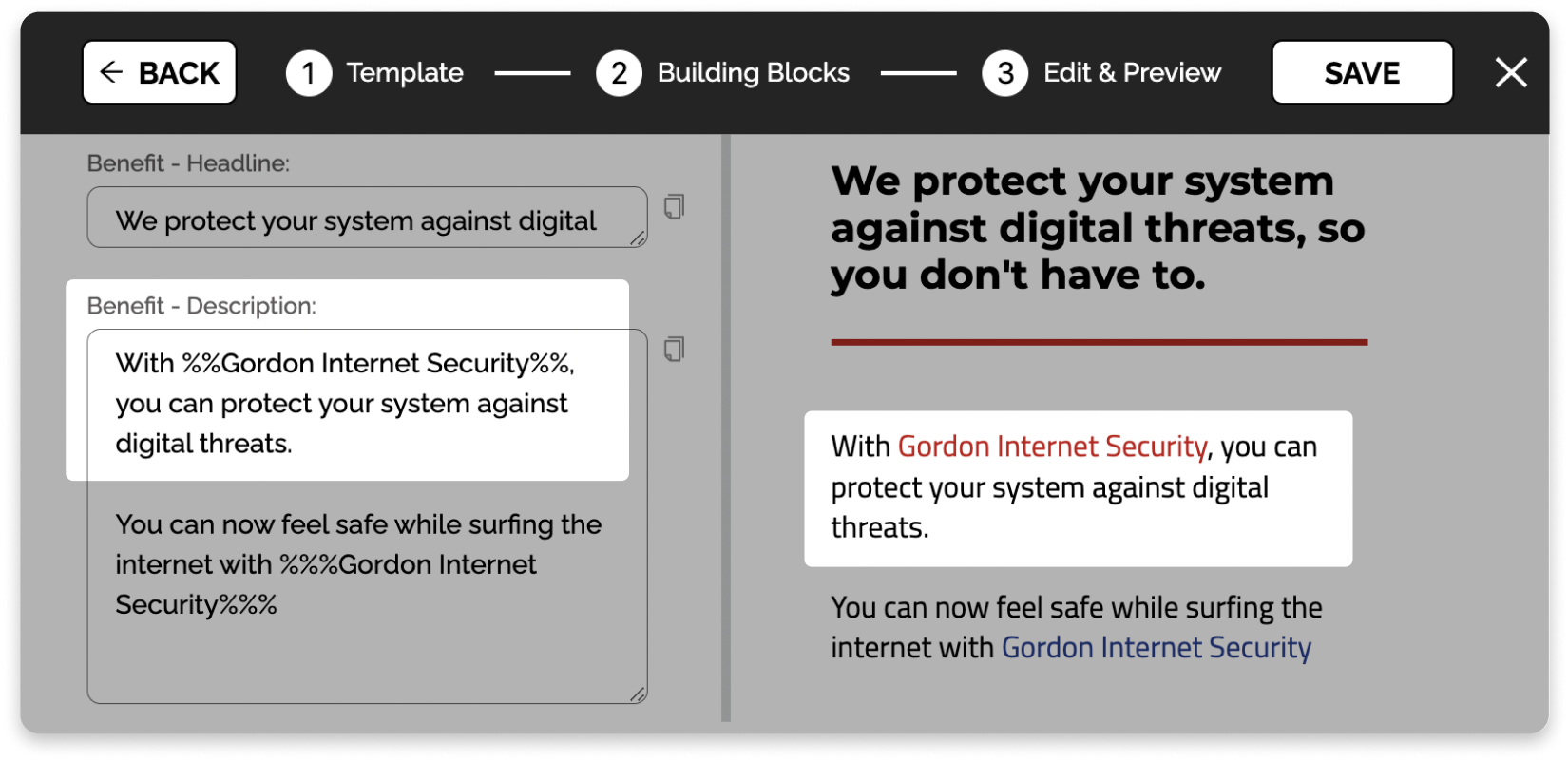
👉🏻 Where can you edit the texts with the Markdown Formatting?
1️⃣ Edit an existing email or website, or create a new one.
Choose the material you are going to format to enter the editor.
 10.34.51 p.m..png)
2️⃣ Go to Step 3 (Edit & Preview)
You can edit the texts in the left editor area.
 10.43.06 p.m..png)
3️⃣ Use the below syntax to modify the text, and Update Preview.
There you can use the below syntax to modify the text. To see the result, click the UPDATE PREVIEW button.
 10.40.41 p.m..png)
4️⃣ Ready!
Now you can publish your materials with your personal touch, change color, lists and emphasis. ✨
That's it!
Any questions? Shoot us an email: [email protected]